I’ve been checking out Basecamp’s new email product, HEY. There’s a lot to like about it. HEY collects many email best practices into a simple package. As Basecamp is an opinionated take on project management, HEY is an opinionated take on email.
HEY isn’t perfect, though; its approach seems limited to simple use cases. For instance, I tried forwarding multiple email accounts into it, with mixed results. More advanced features are on the way, but until then I don’t see HEY as a complete alternative to my current email provider: Fastmail.
I use Fastmail to manage all of my email accounts, and it’s great. These are the features that I find particularly useful:
- Multiple sending identities w/ Gmail integration
- Personal domain management/DNS hosting
- Email aliases
- Filters and rules
You can replicate some of the magic of HEY in Fastmail with the downside being that you must put more effort into setting it up and maintaining it. There are also many more choices available, so it’s important to pick useful patterns (and be alright with “good enough” in other cases).
For me, the best part of HEY is the Screener. Like the telephone, email is better when you screen who you talk to. When someone new emails you for the first time in HEY, their email shows up in the Screener, where you can first decide if you want their emails or not, and what to do with them in the future.
This is how I set up my own screener in Fastmail:
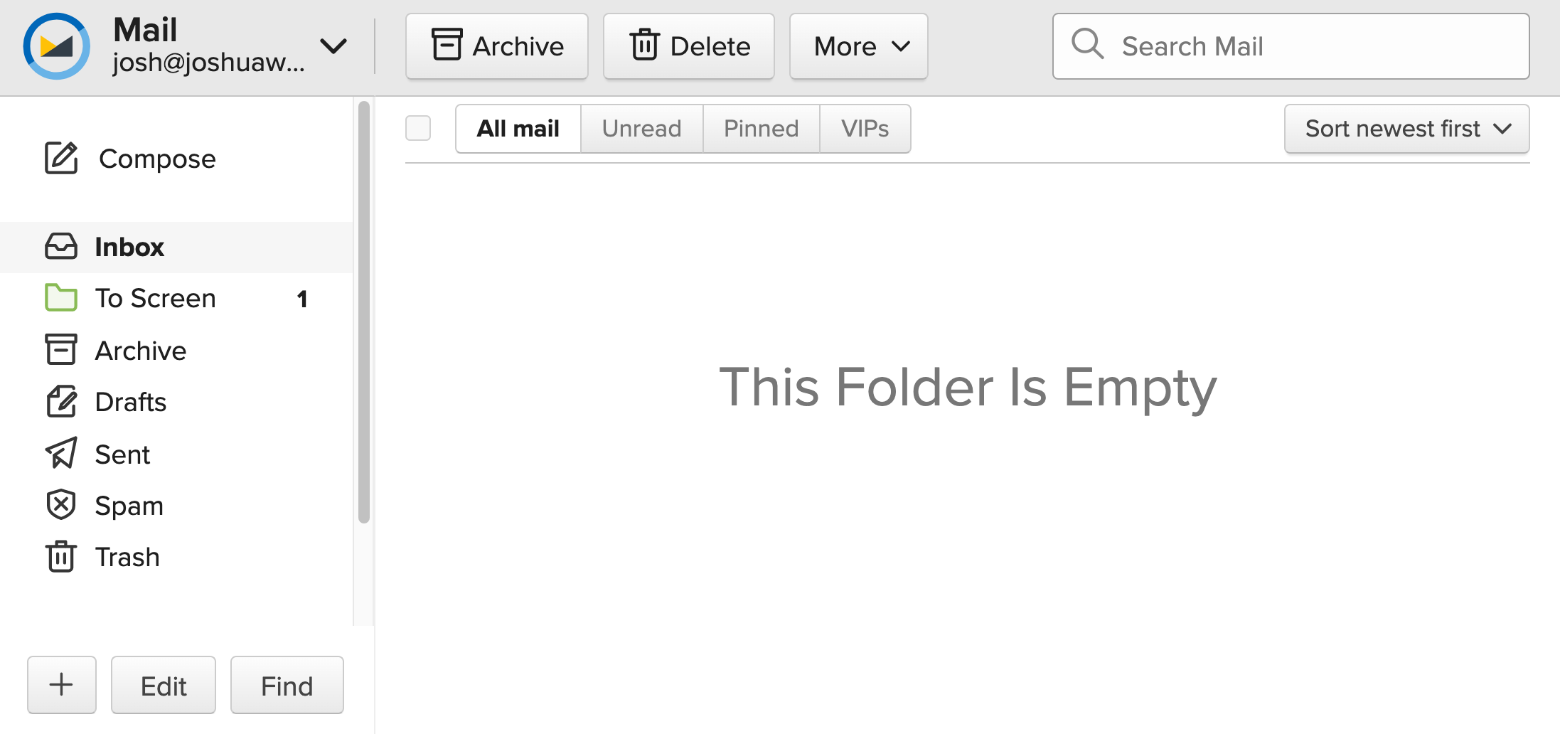 The end result: new contacts arrive in the To Screen folder, keeping my inbox reserved for people I know.
The end result: new contacts arrive in the To Screen folder, keeping my inbox reserved for people I know.
Create the folder
- Navigate to Settings -> Folders
- Click Create Folder:
- Name: To Screen
- Parent: (None)
- Color: Green
- Show in sidebar: Hide if empty
- Click Save
- Move the new folder right below (or above) the Inbox; you never want to miss a new message.
Create the rule
- Navigate to Settings -> Filters & Rules
- Click Create Rule:
- If all of the following conditions apply:
- Sender is not a contact
- If all of the following conditions apply:
- Click Continue
- Click Create Rule:
- Move to “To Screen”
- Click Save
Screening contacts
New emails will now begin to arrive in the “To Screen” folder, which is visible only as long as there are emails in that folder (you can also hide it when there are no unread emails). To screen a new sender, click into the email and add them to your contacts:
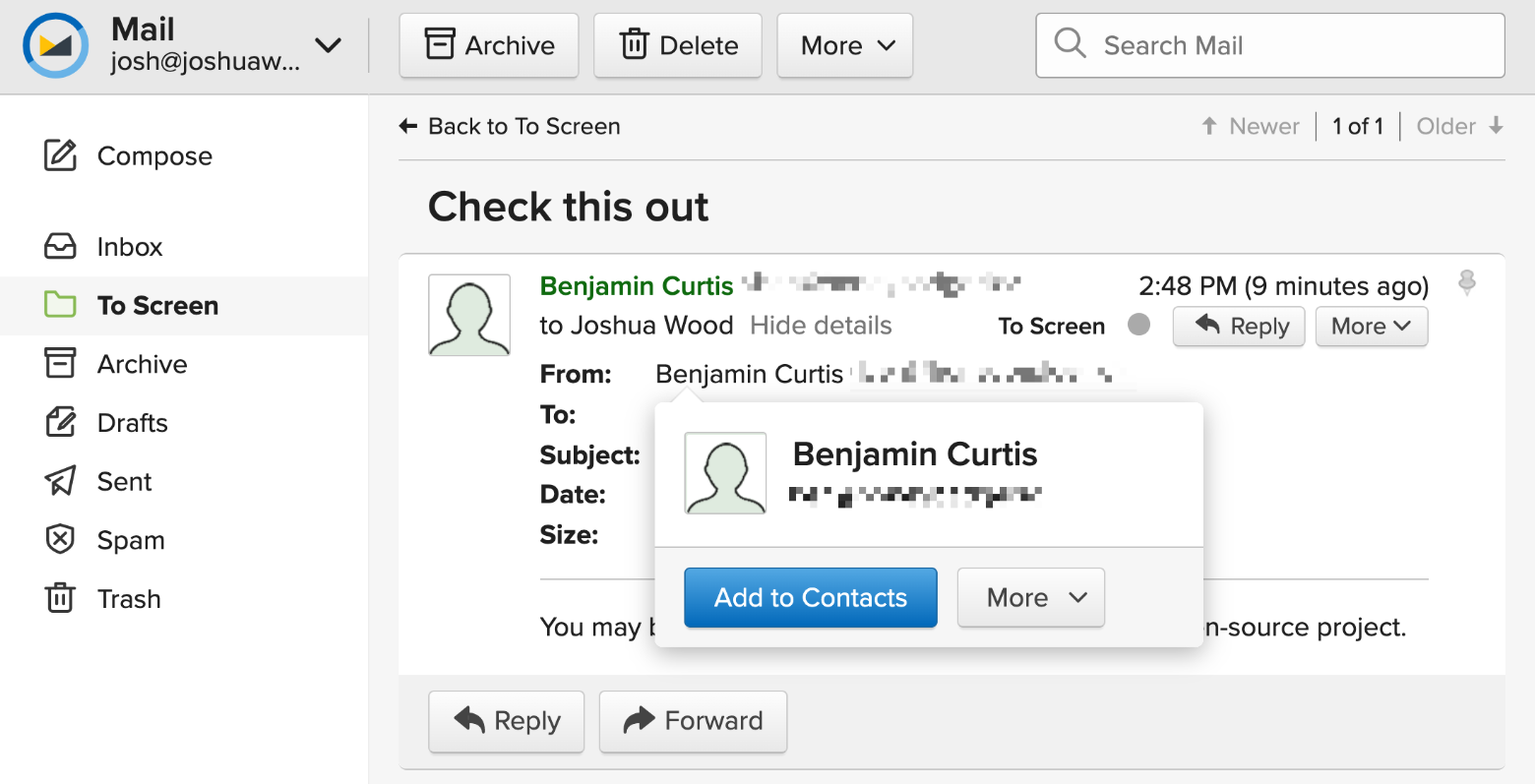
All future emails from Ben will now arrive in my inbox.
Taking it further
You can add rules so that other actions are performed for some senders–for example, automatically moving receipts to a Receipts folder (like the Paper Trail in HEY). I do a little of that, but the simple screening setup works pretty well for my email process:
- Scan the To Screen folder, picking out contacts who should be screened/require action and moving those emails to Inbox
- Select all -> Archive
- Deal with the remaining emails in Inbox as time permits
This process allows me to spend very little time on email while pretty much always maintaining inbox zero in my To Screen folder.
Finally, I subscribe to a lot of email newsletters (all of them, basically), but I don’t like to read them in my email. I send them to Feedbin instead.
If you want to email me from HEY, you can! My email is
josh@joshuawood.net. ![]()